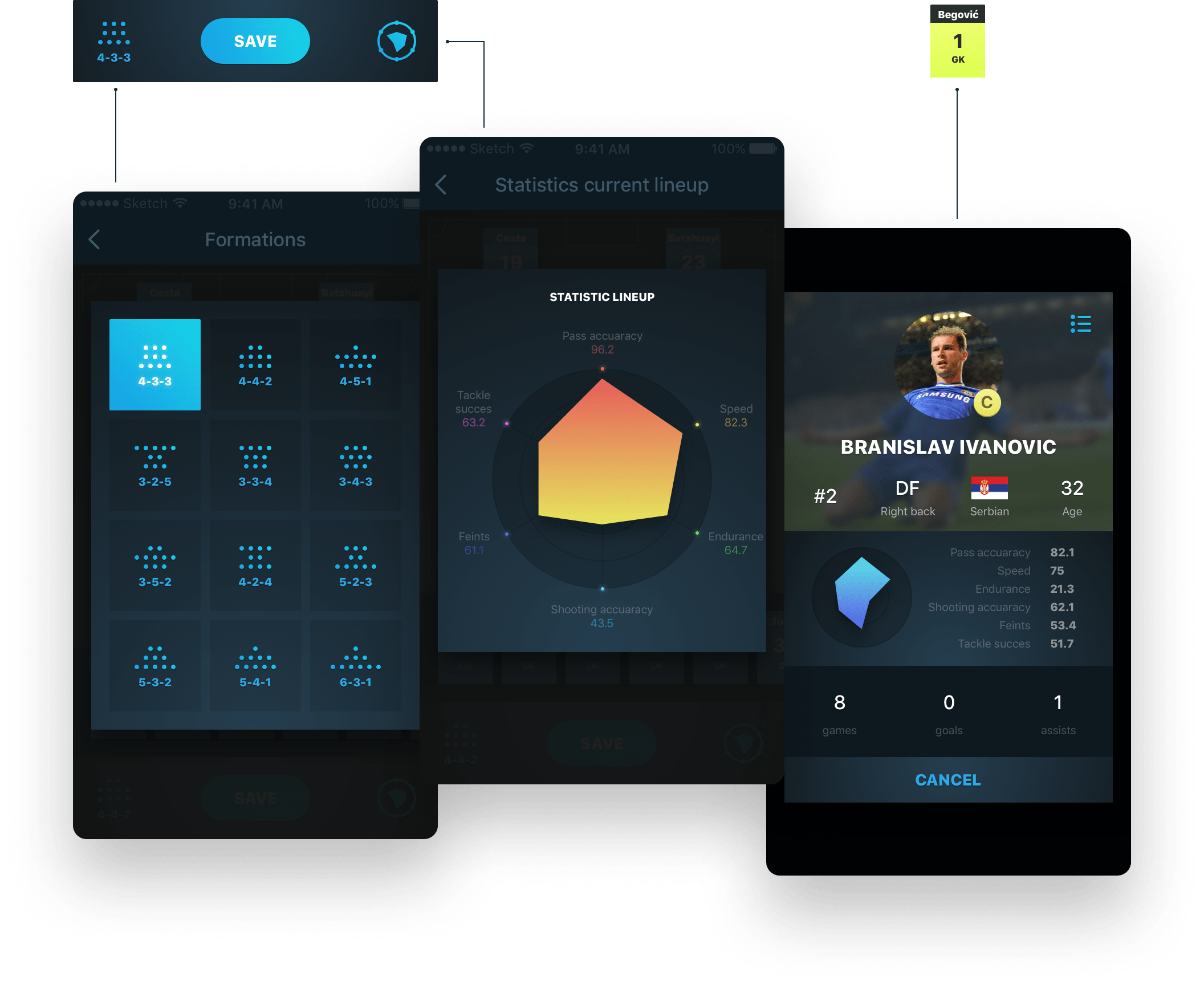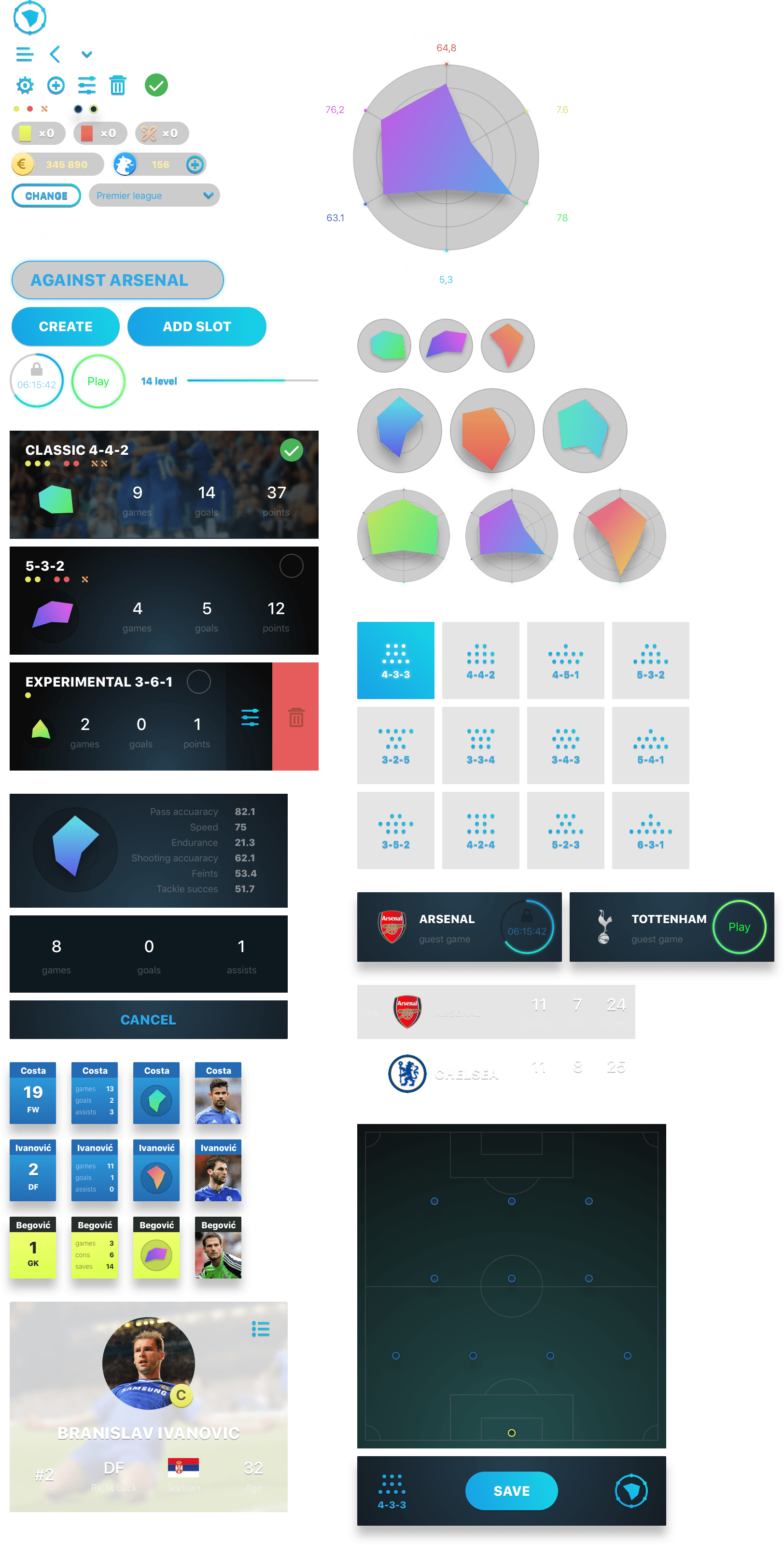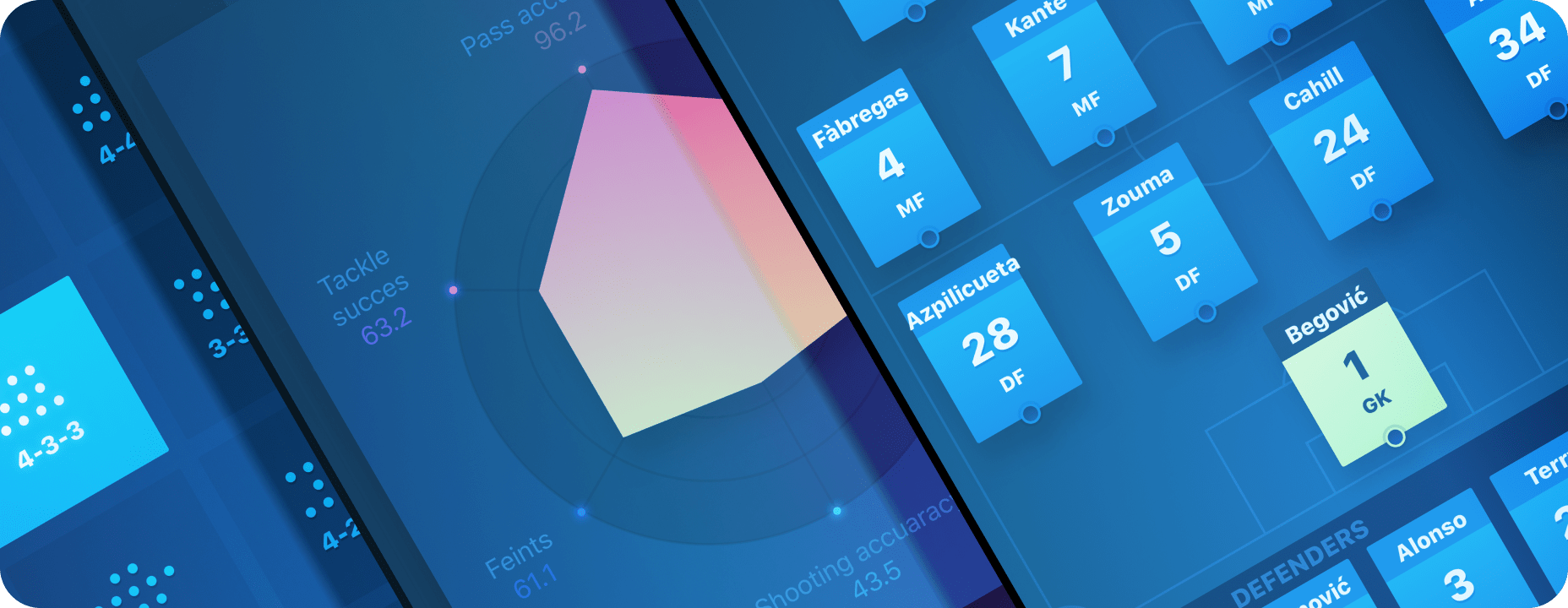
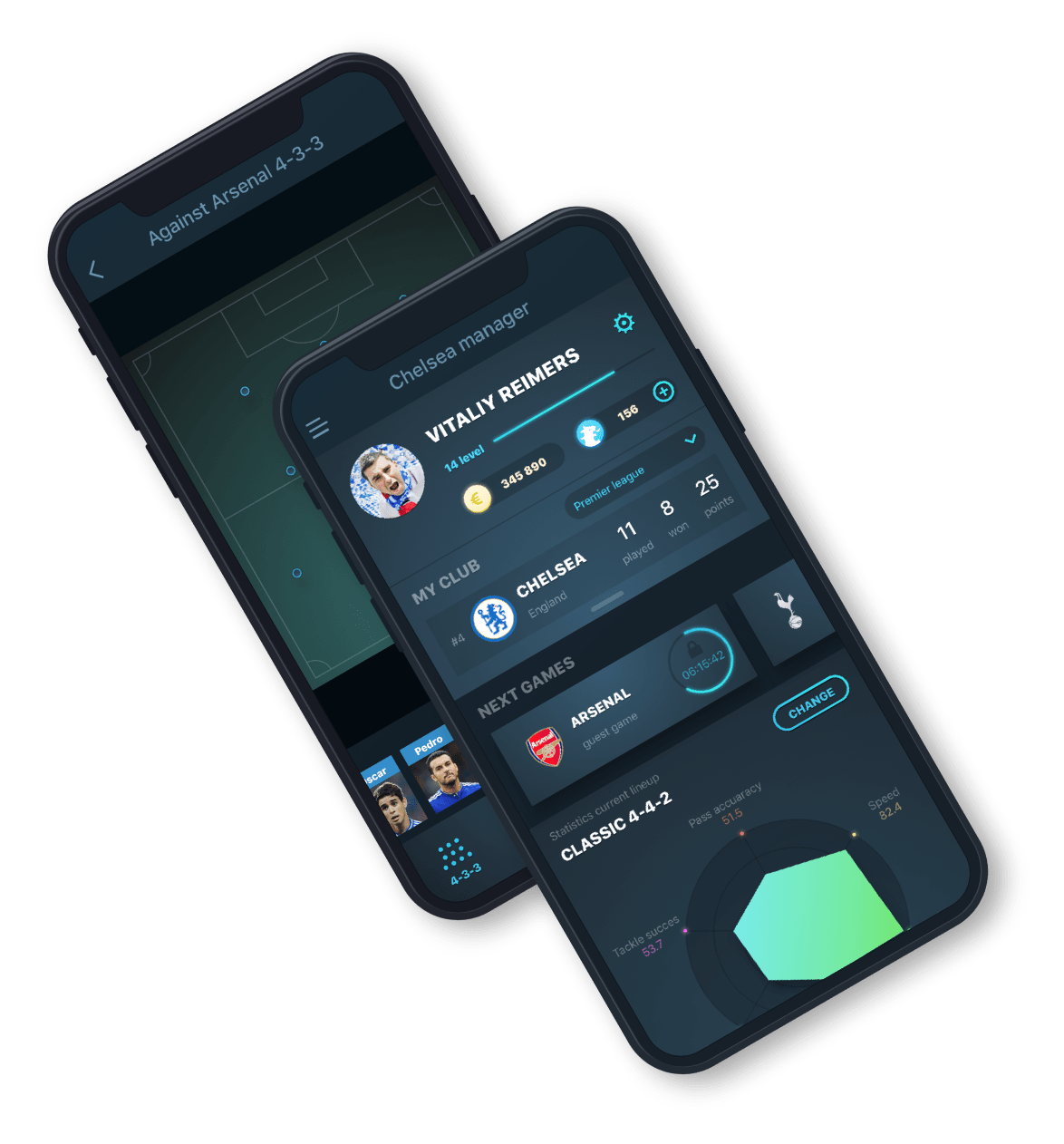
Chelsey
Football manager
- To design an interface for the mechanics of creating and editing teams in a football manager.
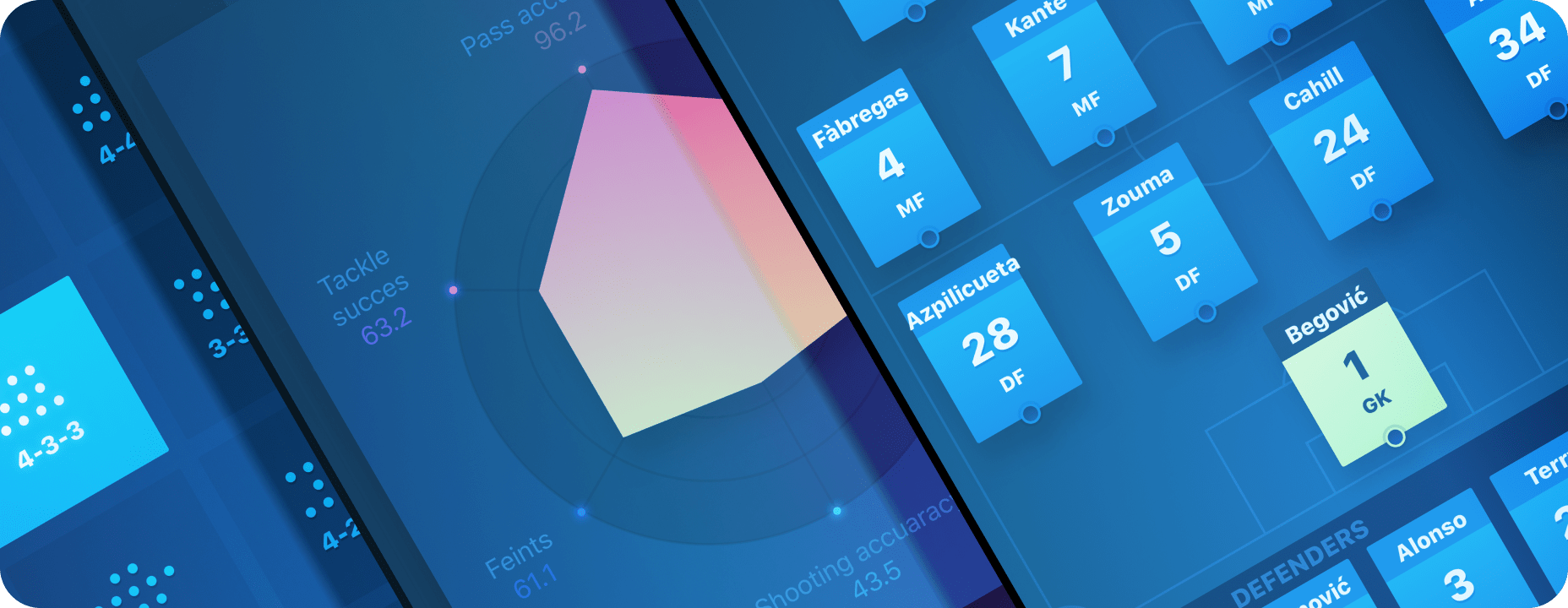
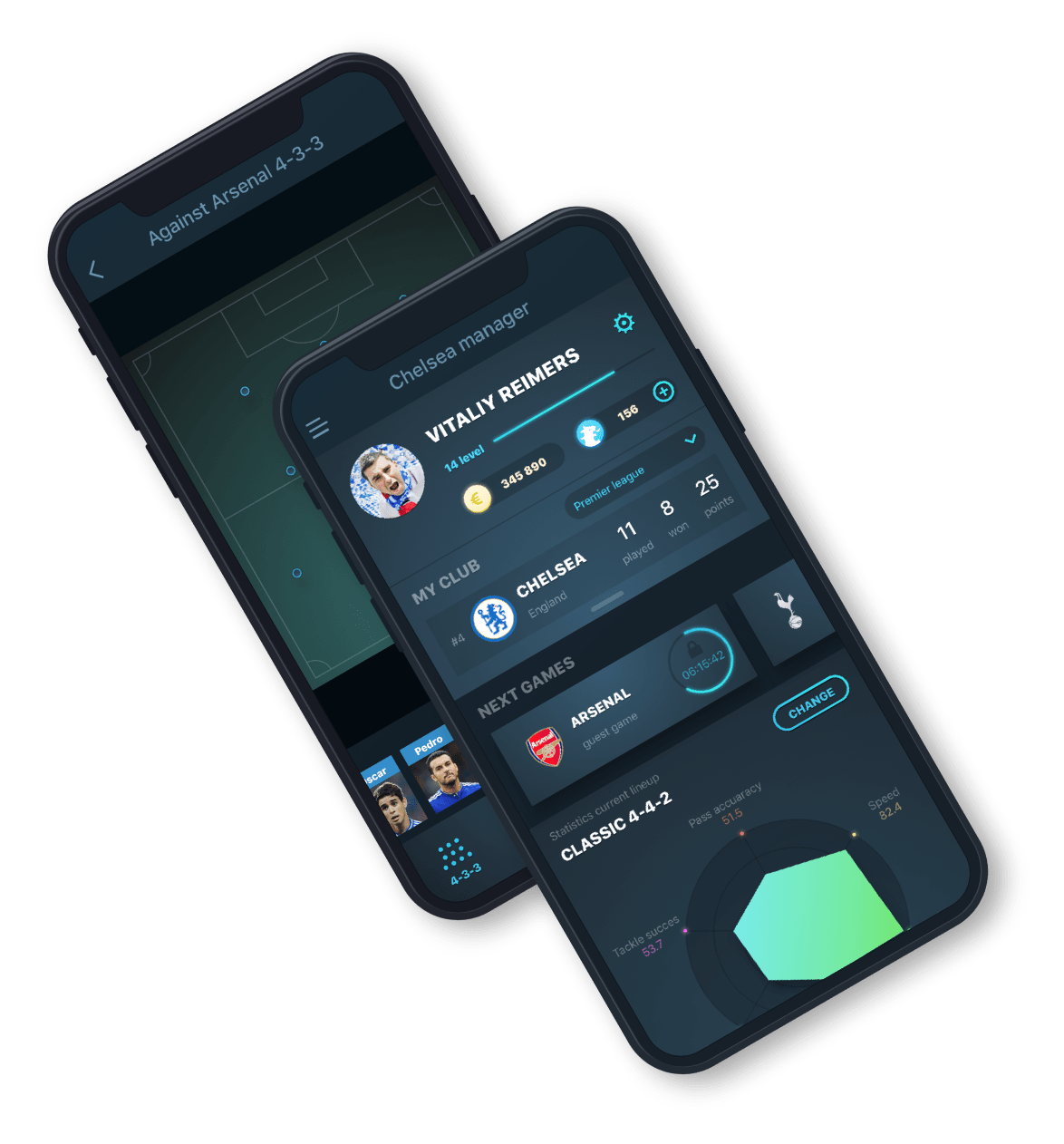
Football manager
I made the animation in After Effects to demonstrate how the interfaces work.
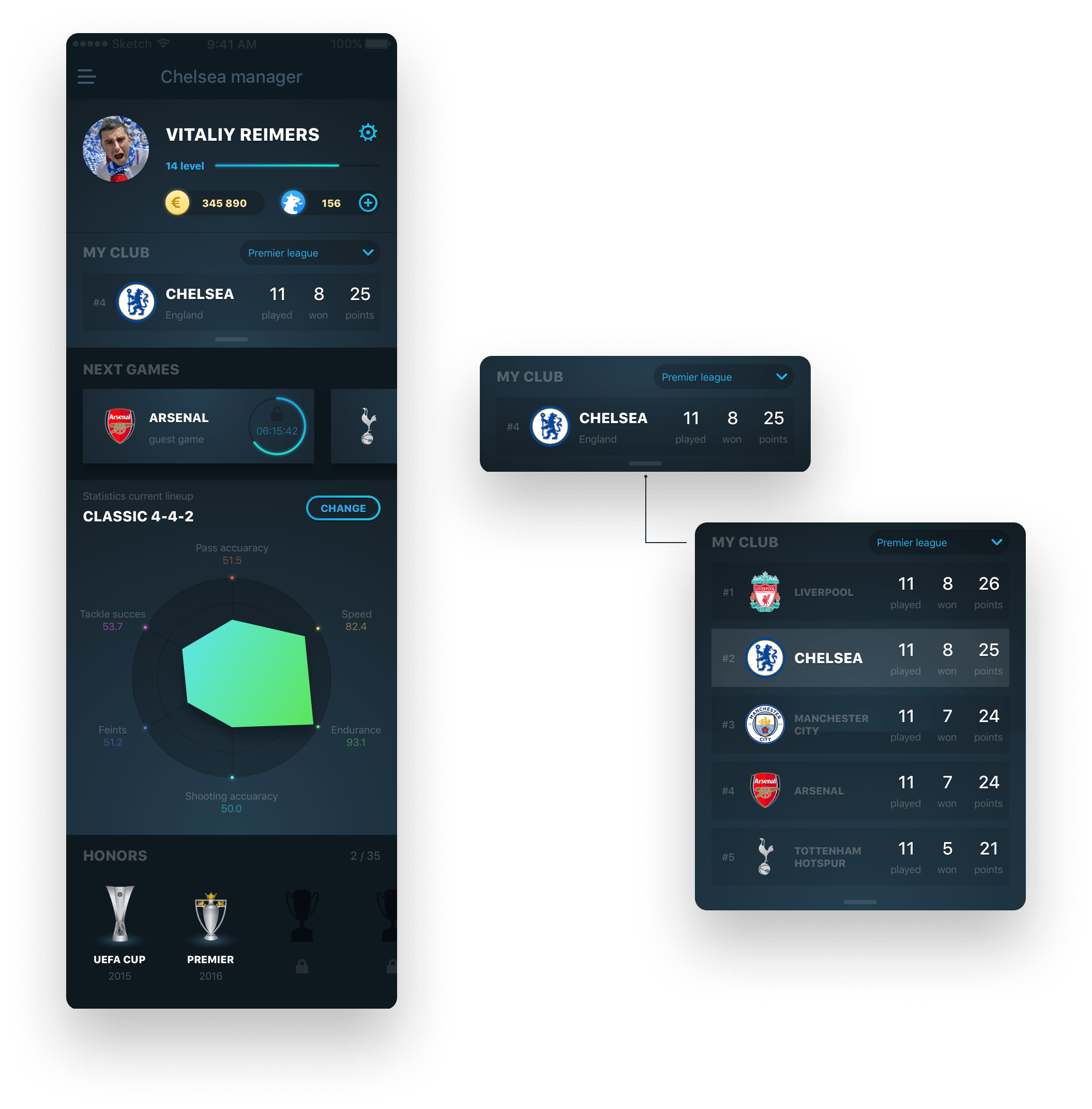
I decided to show the statistics of the characteristics of the players in the current formation as a radar chart. This diagram clearly shows the strengths and weaknesses of the team. It gives an understanding of what needs to be improved and what can be sacrificed.
I think that the opportunity to see the statistics of your team would be very useful in developing a strategy for a specific opponent. They are visually well distinguished from one another.
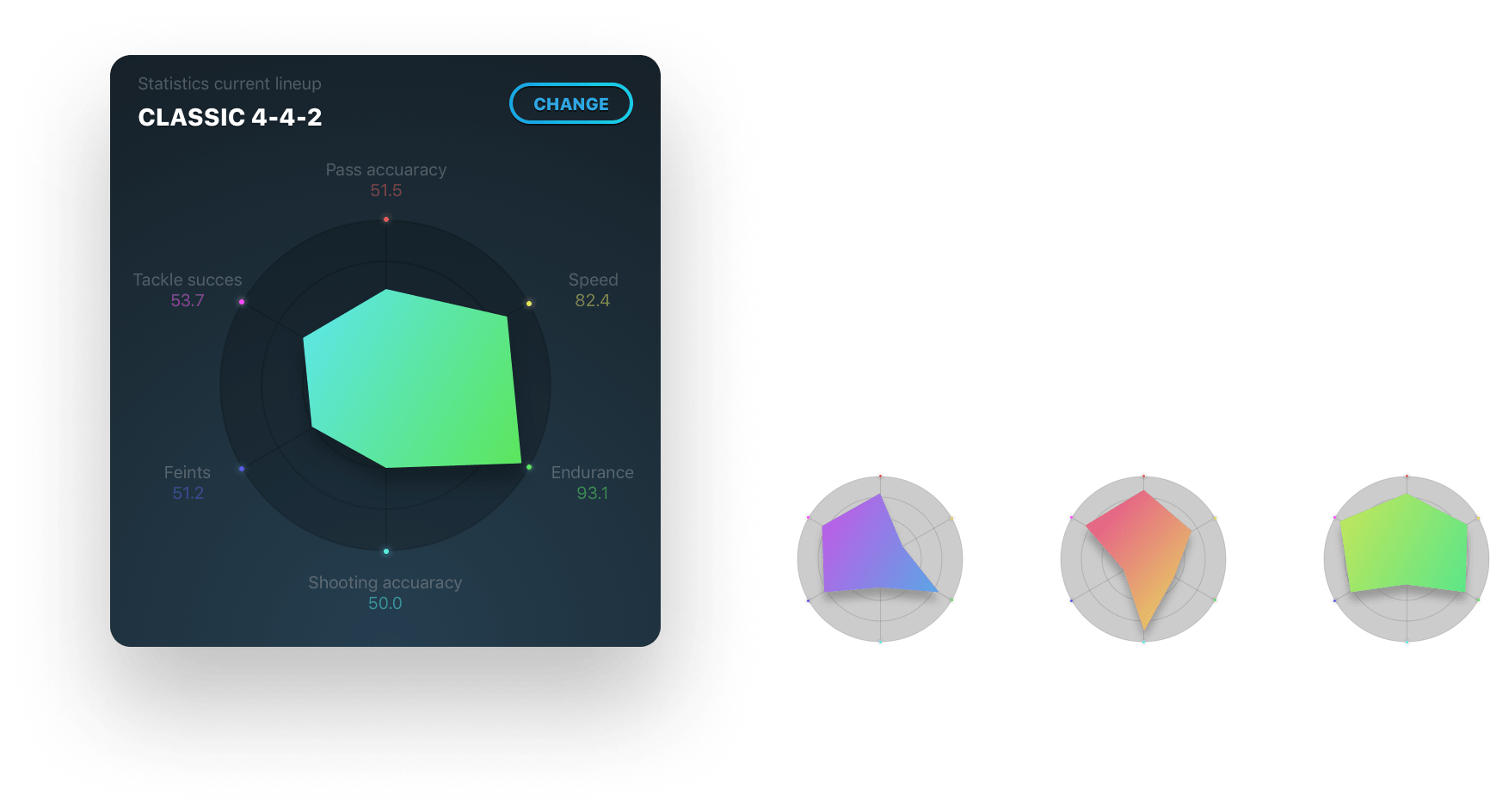
For each of your clubs, you can create and store templates for teams and lineups. The interface allows you to switch the team quickly, in one tap. This is useful when you want to play several matches in a row against players with different styles of play.
Each template can be edited or deleted. It’s also possible to create a new one.
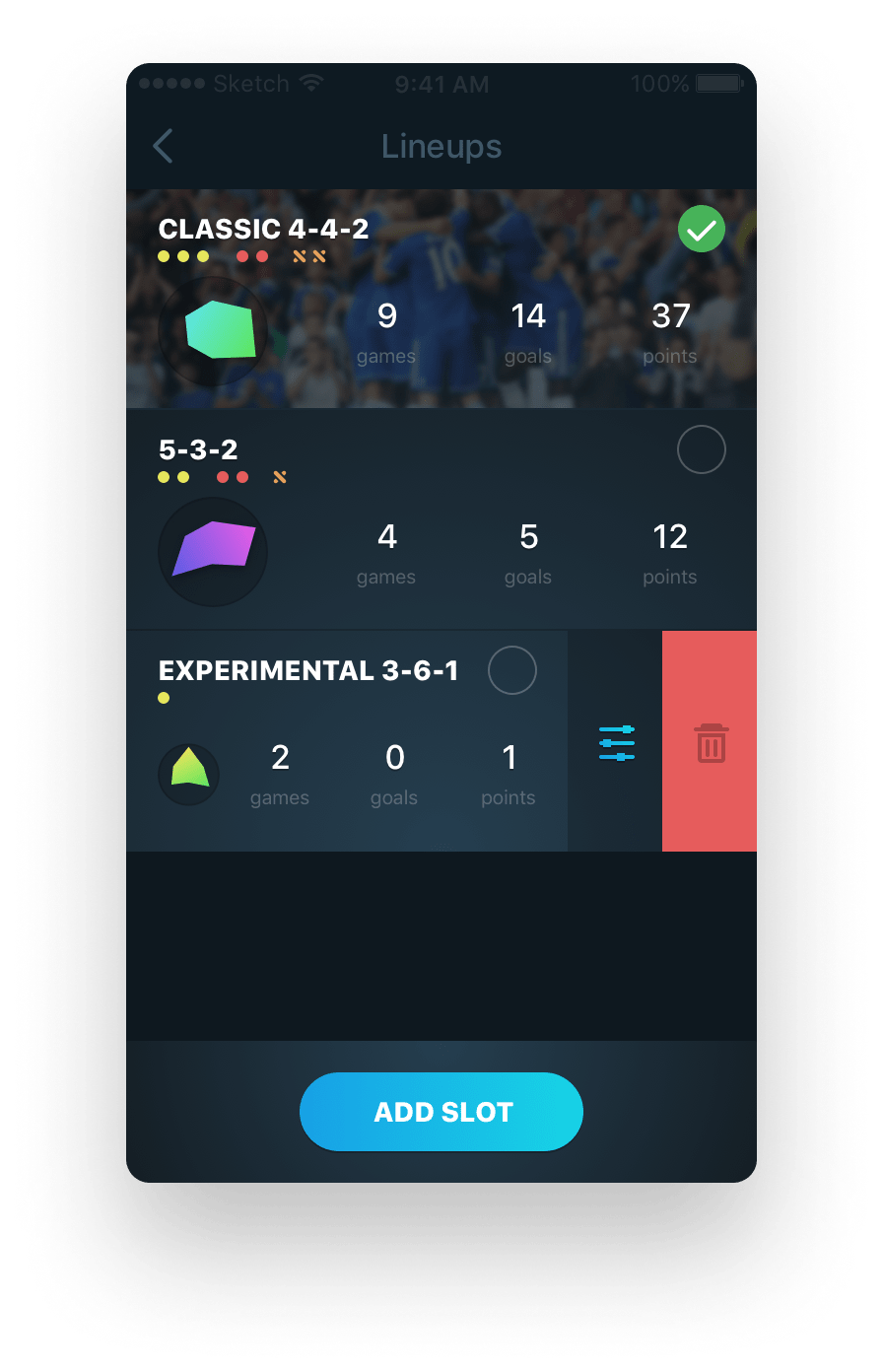
The first step in creating a new template is choosing a name and tactical formation of the team. All possible varieties of the tactical formations are provided in the interfaces.
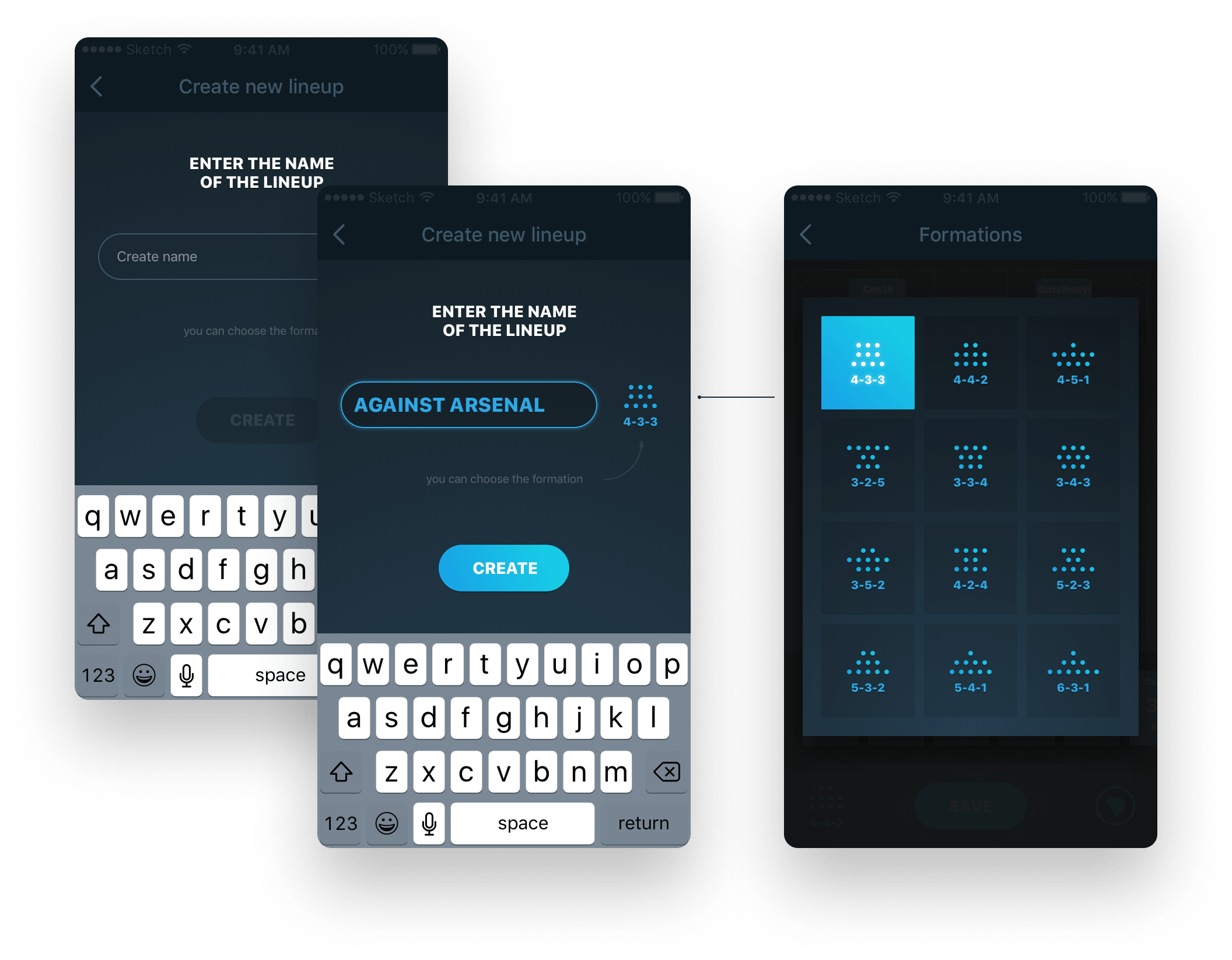
The second step is to pin the players to their positions. A player is assigned to a position or replaced by dragging a player's card from a pool of available players to a position on a field.
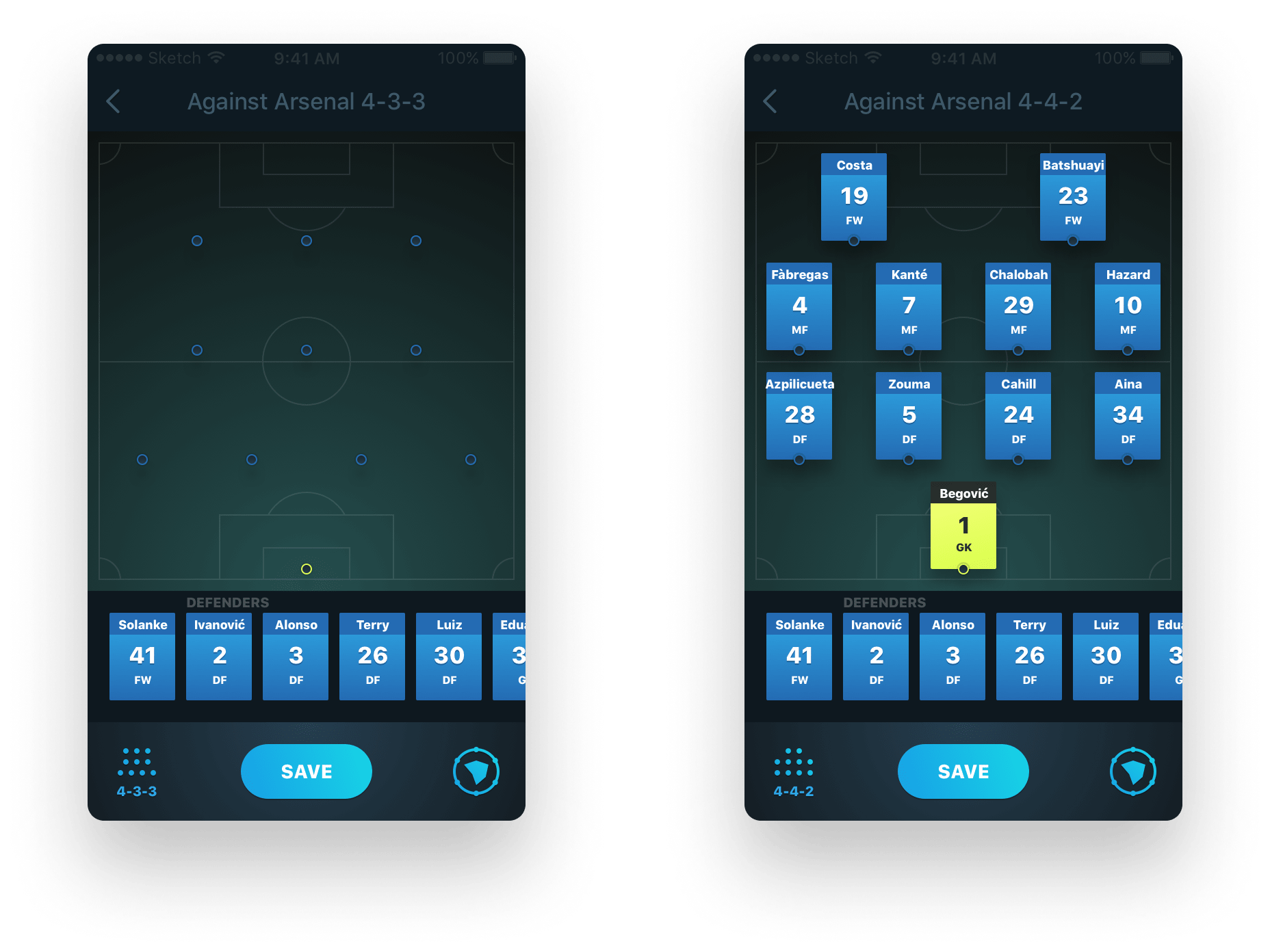
Swiping left and right you can change the display of players’ previews and view information: number, statistics of scored goals, properties diagram or its brief information. This makes it convenient to compare the distribution of forces in the players’ placement scheme.

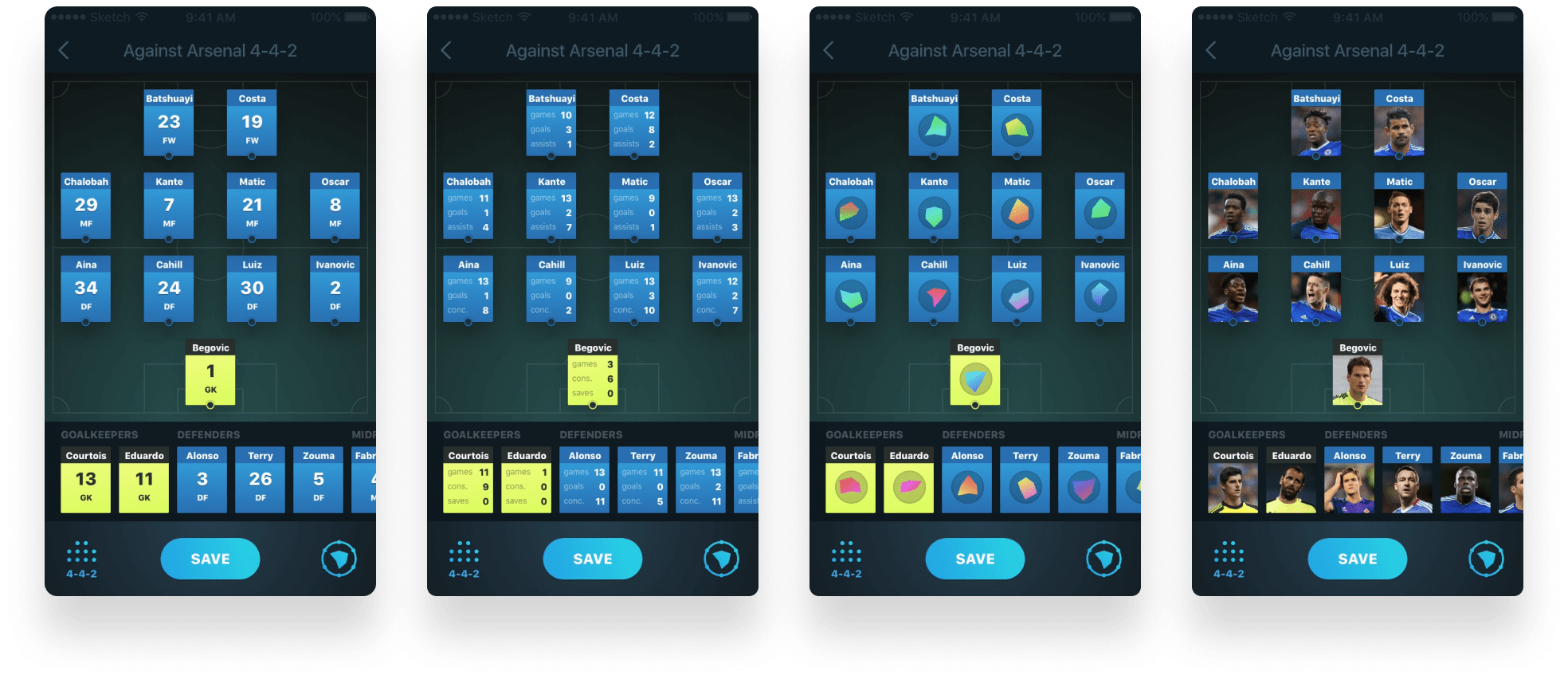
Additional functions are available in the team editing mode: